Batch Processing
Table of Contents
Summary |
Once all groups are defined and trusses sequenced, use the Batch Process function on the Tools ribbon before generating any reports to ensure all data is current. Also, use Batch Process to generate lumber yard output for automated saws and tables. |
||||||||||||||||||||||
Window |
Batch Processing Component Groups Tab
Release TabOnce trusses are assigned to releases, they can then be batched by release. 1. Click Batch Process and select the Release group to batch.
2. Click Process to start the batch process.
When batching an elevation by Release, any component in the release is included, even if the Release does not have a lot reference. Standard Assembly/Batch Reports The following standard reports work for releases:
All other “by group” production reports will display the following message if batched by release: "This report is used with Component Group batching only. Please re-batch by Component Group." |
||||||||||||||||||||||
Field Descriptions |
The following table lists field descriptions.
|
||||||||||||||||||||||
Accessing |
1. In the main Project List window, select Tools. 2. Select Batch Process. 3. In the Batch processing window, add and revise information as needed. |
||||||||||||||||||||||
Related Topics |
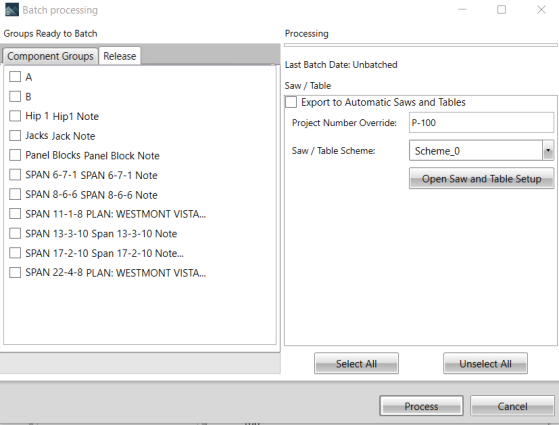
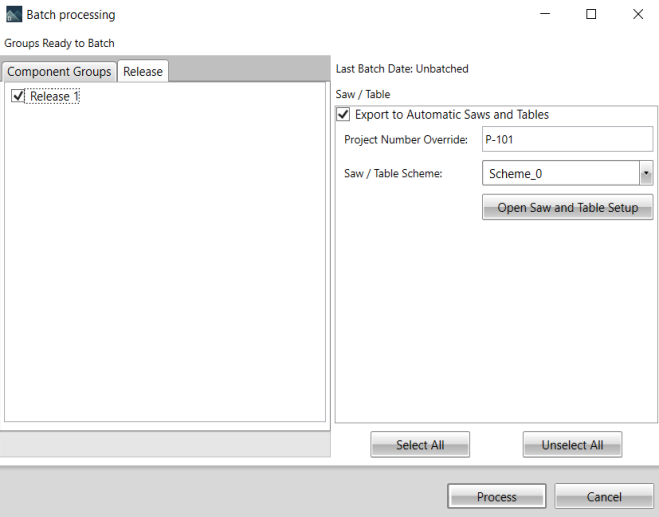
 Notes: You can edit the note by double-clicking it and making edits. The release must be rebatched in order to include the new note.
Notes: You can edit the note by double-clicking it and making edits. The release must be rebatched in order to include the new note.