Managing Project Presets and Material Catalogs
Learn how to organize and optimize your project presets and material catalogs for efficient workflow and productivity.
The following figure demonstrates how Preset Templates and Material Catalogs work when creating a project.
Note: Both Truss Studio Layout and Design must be closed in order to access Project Materials.
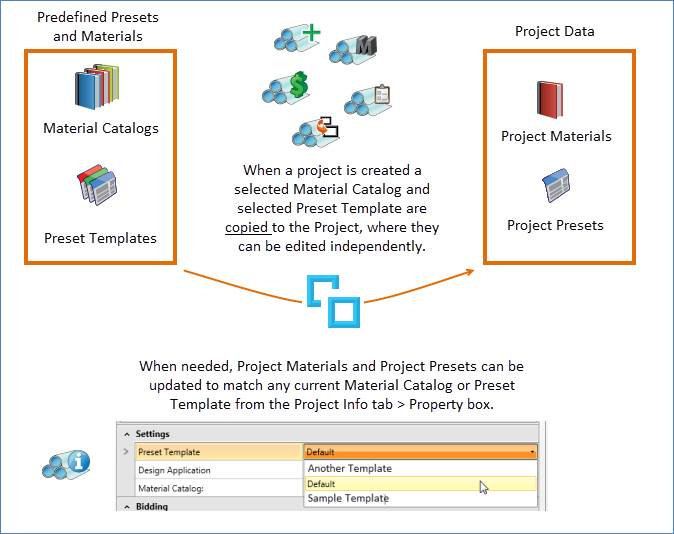
The design application always use values in Project Materials and Project Presets.
General Concepts for Presets and Materials
Presets
Presets have two states: Templates and Project Presets.
Preset Templates:
- Predefined sets of presets that are copied into a project when the project is created.
- Any number of Preset Templates can exist.
Project Presets:
- Templates are copied into a project when the project is created.
- Project Presets are completely independent of the Template; a change to one does not affect the other.
- Project Presets can be updated to match any existing Preset Template on the Project Info tab Property Box.
- Project Presets are never automatically changed by the system; you must always initiate the update.
Materials
Materials have two states: Catalogs and Project Materials
Material Catalogs:
- Predefined sets of materials that are copied into a project when the project is created.
- Any number of Material Catalogs can exist.
Project Materials:
- Catalogs are copied into a project when the project is created.
- Project Materials are completely independent of the Catalog. A change to one does not affect the other.
- Project Materials can be updated to match any existing Material catalog on the Project Info tab Property Box.
- Project Materials are never automatically changed by the system. You must always initiate the update.
For both Presets and Materials, the Project Level values are part of the Project data.
- Materials information is all stored in the database. Some Preset information (Director) is stored in the database and some (Build, Truss and TrussStudio) is stored in files.