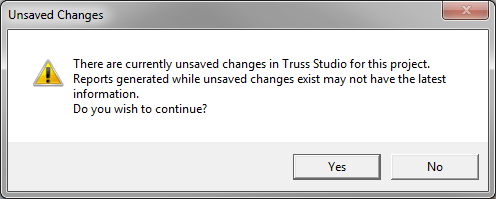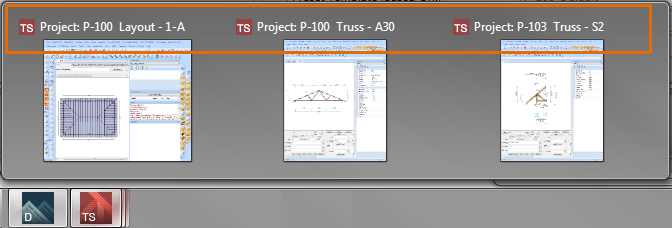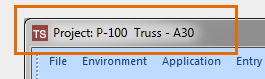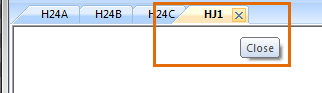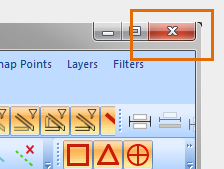Workflow With CS Truss Studio
Workflow and navigation between CS Director and Truss Studio lets you work in Director while Truss Studio is open. Following are the highlights:
- Quickly navigate between Director and Truss Studio without the need to open and close Truss Studio.
- Increase productivity using multiple monitors with CS Director open on one monitor while Truss Studio is open on another.
- Multiple components can be opened at the same time by selecting multiple components on the Director > Components tab and then selecting Edit Component.
- Additional components can be opened at any time.
- With Truss Studio open, you can navigate in Director to the Project List, other projects,web calendars, Administration and Reports.
Only one plan/elevation (layout) per project can be open in Truss Studio at a time to ensure proper truss consolidation.
- Multiple Truss Studio projects can remain open simultaneously.
- This provides the ability to work in and reference any number of Truss Studio layouts and components from one or more projects.
- Each project has a separate instance of Truss Studio, one window for the layout and one for the trusses. The first truss or layout opened for each project may take some time to load. However, each item after that opens very quickly.
- This provides the ability to work in and reference any number of Truss Studio layouts and components from one or more projects.
- Important Notes and Technical Details
- For each Truss Studio session, components and layouts associated with a given project should be saved and Truss Studio must be closed prior to executing the following operations:
- Check In Project
- Release Project
- Export Project
- Design Data Packages
- Importing trusses from file or project
- Send To Engineering
- Batching
- Editing Project Level Presets for Studio
- For each Truss Studio session, components and layouts associated with a given project should be saved and Truss Studio must be closed prior to executing the following operations:
- If there are unsaved Truss Studio edits, printing and previewing reports provides a message.
- To generate reports without the edits, select Yes.
To cancel allowing you to save the edits and regenerate the reports with the current data, select No.
- Component Tab
- Renaming or copying a truss cannot be done when a project layout or the specific truss is open in Truss Studio.
- User managed trusses are trusses that are not associated with a layout and can be created at any time
- Plan/Elevation Tab
- Only one Plan/Elevation (layout) per project can be open in Truss Studio at a time to ensure proper truss consolidation. Any number of Truss Studio layouts can remain open for other projects when switching projects in Director.
- The Plan/Elevation stacking list is locked and cannot be modified when a current project layout is open in Truss Studio.
- Truss Studio Tips
- CS Director data updates whenever a Truss Studio component or layout is saved.
- If there are multiple Truss Studio instances open for multiple projects, use the Windows tool bar to quickly find the desired window. The project number is displayed in the header.
- If you plan to continue opening trusses in a project, it is best to keep the last instance of Truss Studio open to realize the performance gains related to eliminating the startup time when another truss or layout is opened in Truss Studio.
- Individual trusses can be closed by closing the associated tab.
- Only use the Close Window X to close the Truss Studio instance when the Truss Studio work for the project is complete.