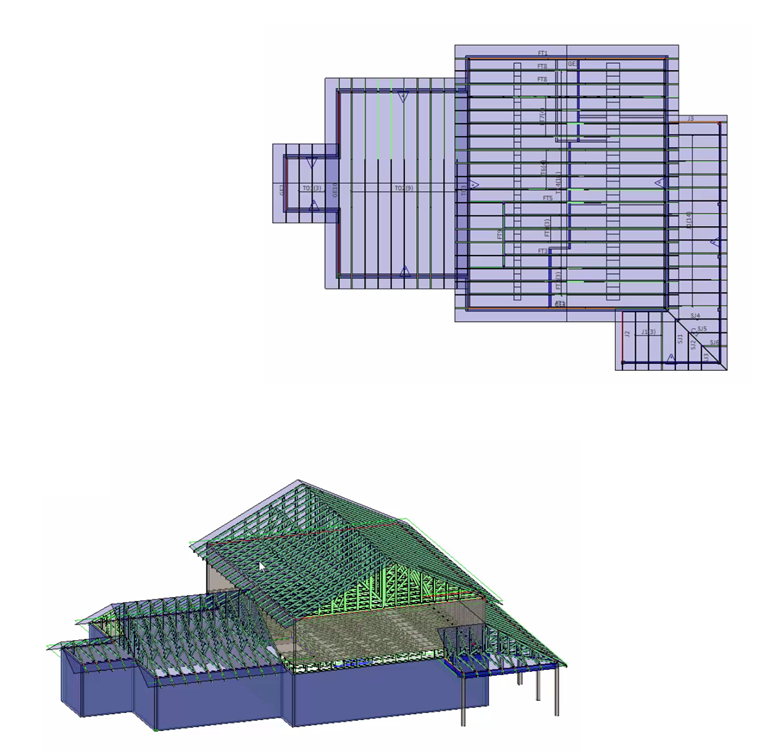Introduction
Table of Contents
 Introduction to Truss Studio and Director 2024.5
Introduction to Truss Studio and Director 2024.5
CS Truss Studio provides layout and design tools for creating and analyzing roof and floor trusses.
Before using the application, we recommend viewing the Overview Video.
NOTICE: Due to ongoing software development, user interfaces such as toolbars, icons, and commands may differ from what is shown in Help.
CS Director can manage projects of any size, from a single truss to multifamily developments. CS Director provides powerful integrated tools for managing projects from start to finish with functions that include scheduling, design, engineering, production, shipping, and invoicing.
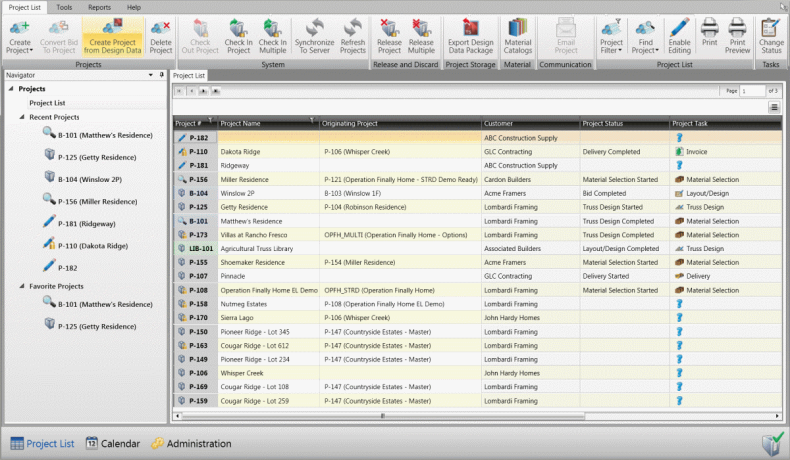
Standalone vs. Client / Server Mode
CS Director can be installed and operated in either a Standalone mode, where data is only present on the local computer, or a Client / Server mode, where there are one or more Clients accessing data on a shared Server.
- Standalone mode is recommended when only one User needs to access project data.
- Client / Server mode is recommended when multiple users need to access the same settings and project data. In Client / Server mode, a shared server must be available. Remote users must be able to access the shared server, typically via a VPN connection.
- In Client / Server mode, users must Check Out projects from the server to view or edit on the Client system.
- On each Client system, connection status to the server is critical and is displayed in the lower right of the user interface.
- The
 status indicates an active connection to the server.
status indicates an active connection to the server. - The
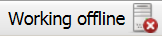 status indicates that the client is not connected to the server.
status indicates that the client is not connected to the server. - It is possible to click the symbol to toggle between connected and disconnected. When disconnected, synchronization with the server is not possible.
- In Client / Server mode, users must Check Out projects from the server to view or edit on the Client system.
Projects
- Components for the entire project are consolidated into a single location, providing the following advantages:
- Changes to components used in multiple plans/elevations only need to be made once.
- Only one sealed engineering document per component is needed, regardless of the number of times it exists within the plans/elevations of a given project.
- Production groupings for components used in multiple plans/elevations can be defined in a single location.
- Plans/Elevations can be reused on as many lots as needed, providing the following advantages:
- Changes to Plans/Elevations used in multiple lots only need to be made once.
- Component stacking order only needs to be defined once per plan/elevation regardless of how many lots use the plan/elevation.
- For more information, see:
Web Calendars and Scheduling
- Web calendar provides the ability to:
- Integrate with project tasks.
- Quickly be created to display a single task that can be filtered by employee.
- Drag and drop specific projects from within the calendar. Associated tasks can automatically be reassigned based on lead time settings.
- Define capacities per calendar, such as, # hours or BDFT.
- For more information, see Web Calendars
Administration
- Administration provides the ability to:
- Configure CS Director to meet your company's needs as it relates to workflow and processes.
- Manage Customers, define tasks, setup employees, user access rights, and much more.
- For more information, see Administration Section
Material and Preset Management
- Material Catalogs provide the ability to:
- Add and price lumber, truss plate, SCL and miscellaneous items.
- Manage materials for the entire suite.
- Define Material Catalog templates with the flexibility to modify at the project level.
- Track inventory (future versions).
- For more information, see:
Component Review/Engineering
The engineering tab is used to:
- Display all the components within the project.
- Send one or more trusses for component review and engineering seals.
Reporting
- Reporting provides the ability to:
- Add, edit, preview, print and email reports.
- Save and restore report lists.
- Collate reports by group/plan/lot.
- For more information, see Reporting Manager Overview
Context Sensitive Help
- Use F1 on any page to get the Overview help page for that topic.
- To open the help page for a specific command, select Context Help and click
 .
.